View Big Photos App for iPad/iPhone On iTunes AppStore http://itunes.apple.com/us/app/big-photos/id1538845862?ls=1&mt=8
Summary
Recent new features:
- Outstanding zoom viewer – unlimited lossless zoom viewer + exif and size info viewer
2. Lossless edit – resize, crop, rotate
3. Batch processor – resize & auto square
4. Photo Reviewer – continuous viewing, saving zoom scale & physical view size.
Resize the photo to print size you like
- Give printer DPI
- Save as image DPI switch on
- Adjust the width and height of new image
Photo Reviewer:
- Create a gallery of photos you may view multiple times in details.
- It allows you to view the image based on scale or display size. It retains the scale and viewport, so next time you open an image, it will appear exactly as last time.
Unlimited Zoom Viewer, Resize, Crop, Batch Resizer
- Full resolution supporting large images
- Keep details
Info by Big Photos – extension for iOS Photos app.
New Features:
Discover picture fro video:
When you pick a video, Big Photos will launch video player to play the video, if the video is stored in iCloud, it will first download this video, so you will see a spinner for waiting. Once the video is playing, you can pause or fast scroll at your favorite frames, tap select. Then you will be given around 10 frames to choose from. Tap the one you like, or tap the Done button. This picture will be extracted and display on home screen, you can edit or just save it.
Horizontal Photo Selection Scroller:
Crop with locking custom aspect ratio assist. Optimized for with 4” retina display! Support big pictures and large images.
****************
If you find the app behaves very oddly, delete it and reinstall. Things will be OK.
It is because AppStore downloads and installs incorrectly. Small chance, does happen.
****************
To allow access your photo library through Big Photos:
If you are running on iOS 5.x, chances are that you need to go to the device “Settings”=>”Location Services”=>”Big Photos”==>On
If you are running iOS 6, you may need to go to the device “Settings”=>”Privacy”=>”Photos”=>”Big Photos”=>On
****************
Big Photos allows you to view pictures of ANY sizes at full resolution with unlimited zoom in/out and highest quality. Precisely crop with exact coordinates and pixel sizes, with or without locking custom aspect ratio. Accurately enlarge (like digital zoom) or downsize pictures with exact pixel sizes with or without locking aspect ratio. Automatically save your cropped, enlarged or downsized pictures back to your Camera Roll.
Capable of big pictures and large images: iPhone 4S/iPad 2 – 74MP+ for unlimited detail zooming. 56MP+ for resize and crop – sum up the sizes of source and result images. For other devices, adjust the sizes accordingly.
Work as your device’s universal image tool: for images in your emails or other apps, “Open in…” Big Photos to get detailed zoom and edit. Support Import and Export image files through iTunes File Sharing.
Big Photos combination of features extends the capabilities of other great photo apps given its special algorithm to deal with big pictures or large images. It is also an essential tool for iPhone 4/4S/5 not only because of its wonderful zoom viewer, but also you can use crop and enlarge to achieve better results than you use iPhone camera’s real time digital zoom.
★★★★★ “I am thrilled to have this tool. Thank you to the developers of Big Photo.” – HallYoung@Art, USA
“An undiscovered gem of utility” – http://www.lifeinlofi.com
★★★★★ “Great app that resizes photos to 200%+ their original size without ruining their quality. Resulting output is similar to that of resizing algorithms in Photoshop. I use this app daily and it always gives me what I want in a timely, stable manner. This app is truly a useful and prized tool in my arsenal of photo apps.” – M., U.S.A
★★★★★ “5 stars for ability to zoom in really close and crop a small portion of a photo in high quality and custom dimensions. The slow and clunky user interface has been fixed in the recent version. It is now a joy to use, and tremendously useful.” – Maria, Greece
★★★★★ “There are a number of creative apps that are really useful but lack decent resolution output. Big Photo does an excellent job or sampling up and making those other apps more creatively useful… For the iPhone camera output and other ordinary camera apps shooting at the standard 8 million pixels the software easily deals with scaling up with great results. A much needed tool for mobile art and photography. Highly recommend.” – Poetry, UK
✔ UNLIMITED PHOTO SIZE
✔ LOSS-LESS PIXEL HANDLING
✔ PRECISION WITH EXACT COORDINATES AND PIXEL SIZES.
In addition to access your Camera and existing Photo Library, Big Photo also provides document interaction support so you can launch Big Photo to handle pictures or images from within your other apps that support document interaction.
Better yet, for advanced users, you can transfer your pictures between your PC/Mac and Big Photo’s iTunes File Sharing folder. For instructions how to use iTunes File Sharing, see http://support.apple.com/kb/HT4094.
Support file formats:png, jpg (jpeg), gif, tif (tiff), bmp, ico, cur, xbm.
(Keywords: full resolution, digital zoom, photo viewer, crop, resize, scale, very large photo, very big picture, very large image, huge image, huge picture, huge photo, iTunes File Sharing, photo import, photo export)

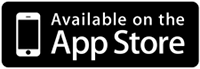

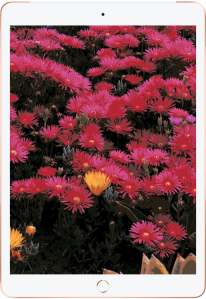
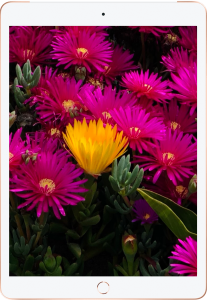


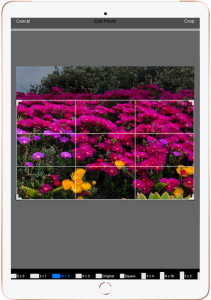

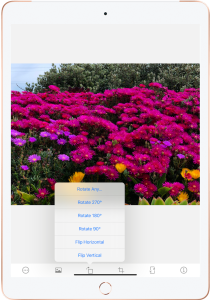
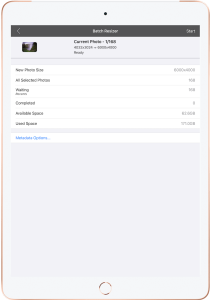

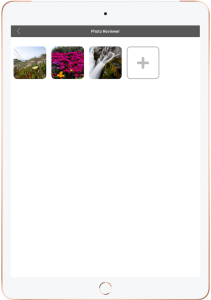
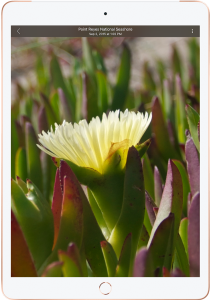
Sirs,
Please tell me how to maintain the same DPI when I enlarge a photo!?!
Normaly when I enlarge the photo, if the original DPI is 180 it came down to 72.
But I want that it remains at 180 after enlarging! How to proceed????
Thanks.
iOS/Mac OSX standard input/output DPI is 72 for best display. However, if your image source is not iOS devices or Mac, it is possible to have different DPI. We will investigate your problem to make sure DPI intact.
译 文
Hello, thank you for developing this interesting software. Yesterday I find and buy the APP. The Zoom function is very useful to me.
In view of some of my work needs, I hope you can add a function: After the picture enlarged, there is a button to lock screen, any other operations will not move the picture. Is that ok?
Thank you very much!
Looking forward to your reply!
建议听上去很有意思,我们会考虑。另外,如果您的iphone/ipad 锁定了旋转,屏幕应该很稳定的。截屏到相机胶卷也可以啊。
你们是中国的团队吗?能否直接邮件交流啊147890249@qq.com? 这个网站实在太慢。 我的意思是放大照片后,能一键锁定当前画面,其他操作都不能移动画面。 锁定旋转的话,屏幕还是能操作移动的。
美国的团队。我们懂中文。
回到您的问题,放大照片后,整个屏幕显示的是图片的一个区域,只要应用忽略使用者手势/旋转,屏幕画面就不会改变。
谢谢您的建议。以后的版本我们会依照优先顺序考虑加入的。
谢谢你们的关注。我再多问一下,请问你们会加入这个功能吗?如果加入的话,有时间表吗? 我想快点用到,呵呵:)谢谢!
I am writing to give feedback. I have found that when I crop a picture using BigPhoto, a thin white line appears along the bottom. This means I have to re-crop the image in another app to get a clean edge. I think BigPhoto is a wonderful app, which I use daily and have praised it in the App Store and will continue to do so.
Thanks for feedback. We will fix this issue if we can verify.
Hi there,
I used BigPhoto on another image tonight, cropped it and there was no problem.
Went back to last night’s image, the one where I spotted the white line, and cropped it. Again no problem.
I believe now I must have made a mistake, or if there is a problem it is intermittent.
I am sorry if I have wasted any of your time on a fool’s errand.
I’ll do more testing before speaking out next time.
Chris Harbinson
>
Thanks for feedback.
Hi, Last night I wrote you a virtual retraction of my feedback about cropping in BigPhoto. Tonight I again cropped a picture in BigPhoto and there it was again, an unmistakable thin line of white pixels along the bottom of the cropped version, from which I had removed some dead ground at the bottom. So this appears to be an intermittent fault. It may take a little looking, but I am now confident that you will find it. All the best Chris Harbinson
Sent from my iPad
>
Hi–
How can I keep full EXIF info in the saved BigPhoto image file?
I see there’s the option to save the ‘photo info’ to the pasteboard, yet I can’t see (within the app itself) how to paste it somewhere to *keep* it.
Thanks,
Nick
fri, 11/4/2016
ruskoberger.com
The EXIF info you see on the pop up is extracted from the image. So it is saved in the image already. Using “Copy to Pasteboard” simply allows you to analyze these information somewhere else. This is useful for some images of some people. E.g. some images may be from Internet downloads, for curiosity, email to your desktop to find out time, place and device etc
Hey–thanks for that! My mistake–I was working on several versions of a photo and must’ve selected one w/o EXIF that I’d derived from a PNG, accidentally.
Now here’s a worthy question for an app developer, though: what are the chances of you adding a feature (or preference) to save as the highest quality JPG? (I ask since you’re one of the few–if not only–super size image apps, and retaining fidelity is a must for me.)
As it is now, that 4.2 meg jpg is getting cut down to 1.9 megs with a noticeable increase in blur and an apparently pretty big sub-sampling matrix size on the part of BigPhoto. (Beyond blurriness, there’s a marked increase in block-y artifacting.)
I’d settle for PNG export, too. 😉
Nick
Or .TIFs, if we’re talking EXIF.
In Big Photo app Settings menu, there is a “Save Alpha” switch. If you turn it on, all operations (except Crop-Preset) will save the result as PNG if needed, meaning if the original image has alpha channel or some transparency. For crop, if you still include alpha, the custom mode will keep it.
Thanks for your time and help–wow.
I’ll be using BigP a lot more now…plus singing its praises to all who’ll listen. (And your quick, helpful support here will be remembered!)
Nick
Thanks Nick!
Is isn’t quite clear to me from the three Big Photos subscription options if “All Inclusive Services” includes “Photo Edit & Zoom.” I assume so, but still have a doubt about this being the case.
Yes. “All Inclusive Services” will entitle you to use every functions offered by this App. Now and future.